Operating Ring Controls
When you set a ring control to any mode other than indicator mode, you can change its selected item from the keyboard or with the mouse.
You can operate a ring control from the keyboard in the following ways:
- Press the up arrow key to select the previous ring control item.
- Press the down arrow key to select the next ring control item.
- Press the <Home> and <Page Up> keys to select the first ring item.
- Press the <End> and <Page Down> keys to select the last ring item.
Ring controls can also be operated in pop-up format, in which a linear list of all the ring items displays. A sample ring control in pop-up format appears below.
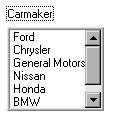
Ring Control in Pop-up Format
Popping Up on a Ring Control
You can pop up on a ring control from the keyboard in the following ways:
- Press <spacebar> or <Ctrl> + down arrow to pop up on the ring control.
- Press the up and down arrow keys to highlight particular items.
- Press <Enter> to select the highlighted item. The pop-up view disappears and the ring control displays your new selection.
- Press <Esc> to remove the pop-up without changing the selected item.
You can operate a ring with the mouse as follows: if the ring control has up/down arrows, click the arrows to see each ring control item.
You can pop up on a ring control with the mouse in the following ways:
- Click the ring control to see the pop-up view.
- Click an item to select it. The pop-up view disappears and the ring control displays your new selection.
- Click outside the menu to cancel the operation and remove the pop-up view.
 |
Note If the pop-up view exceeds the size of the screen, you see a list box instead of the pop-up view. |
If the control mode of the ring control is hot or validate, a commit event is generated when you select a new item in the ring.