Array Display Window
Use the Array Display window to view and edit the contents of a single-dimensional or multidimensional array while debugging an application. To edit the value of an item of the array, double-click the item in the Array Display window and enter a new value. When editing a string, edit directly in the table and use the Insert Mode context menu option to insert or overwrite multiple characters at a time rather than editing one cell at a time.
You can view the Array Display window in the following ways:
- From the Variables and Call Stack window, double-click an array to open the Array Display window.
- From the Variables and Call Stack window, right-click and select View»Array Display to open the Array Display window for the currently highlighted array.
- In a Source window, when an array variable is under the keyboard cursor, select Run»View Variable Value or right-click and select View Variable Value to open the Array Display window.
- In a function panel, select Code»View Variable Value to open the Array Display window when the name of an array variable is in the active function panel control.
You also can drop array variables onto the Array Display window. From the Source, Interactive Execution, Variables and Call Stack, or Watch window, drop the variable you want to view onto the Array Display window.
The following figure shows the Array Display window for a single-dimensional array.
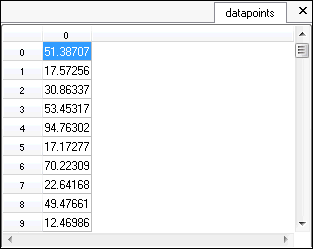
Right-clicking in the window displays the context menu with the following options:
- Find—Opens the Find dialog box, which you can use to search for text in the Array Display window.
- Go to Cell—Goes to the cell specified by the 0-based row and column number in the table and selects it.
- Change Data Slice—Defines which array dimensions appear in the Array Display window. Each dimension must be set to a fixed index, "R", or "C". Use "R" to iterate the dimension over the rows of the table and use "C" to iterate over the columns.
- Insert Mode—(Strings only) Toggles between insert and overwrite modes.
- Format—Specifies the format in which to view and edit the data. You can display integers in decimal, hexadecimal, octal, binary, or ASCII format. You can display real arrays in either floating-point or scientific notation. LabWindows/CVI dims the context menu options if they are not valid for the data type.
- Decimal—View the data in decimal format.
- Hexadecimal—View the data in hexadecimal format.
- Octal—View the data in octal format.
- Binary—View the data in binary format.
- ASCII—View the data in ASCII format.
- String Encoding—View the data in ANSI or UTF-8 format.
- Floating Point—View the data in floating point format.
- Scientific—View the data in scientific format.
- Set Precision—Change the number of decimal places.
- View—Specifies whether to view the array in the Memory Display window or in the Graphical Array View.
- Output—Output the contents of the window to a file in ASCII or binary format.
- Input—Select an ASCII or binary data file on disk to replace the currently viewed array in memory.
- Release Window—Removes the window from the Debugging Region.