Edit Package Dialog Box - Dependencies Tab
Use the Dependencies tab of the Edit Package dialog to specify relationships between your package and other packages.
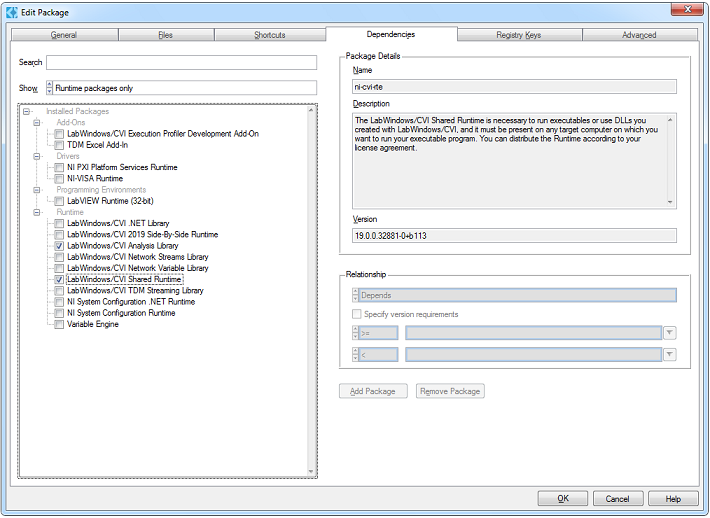
 |
Note The Dependencies tab for package distributions differs from the Dependencies tab for package installer patches. |
Package Filtering
Search—Allows you to search through the available packages. The seach criteria includes the package name, the display name, and the description.
Show—You can select from the following options:
- Runtime packages only—Packages to be deployed on target systems and required by user applications to run.
- All visible packages
- All packages (including hidden)
Tree Right-click Menu
- Expand Subtree, Collapse Subtree, Expand All, Collapse All—These options allow you to control the expanded/collapsed state of the selected subtree or the entire tree.
- Refresh installed packages—Scans the system and updates the tree with the packages installed on your system.
Relationship Configuration
For each dependency you select, you can configure a specific relationship to your package. The following relationship options are available.
- Depends (Default)—Your package requires the dependency to be installed. If you build an installer or repository, the dependency is automatically included and is available on the target system.
- Recommends—If the dependency is available then NIPM shows the dependency right before installing your package on the target system and auto-selects it. Since the dependency is not required, you can choose to include it or not.
- Suggests—If the dependency is available then NIPM shows the dependency right before installing your package on the target system but does not auto-select it. Since the dependency is not required, you can choose to include it or not.
Specify version requirements—Allows you to specify to which versions of the dependency the relationship applies. Use the rings on the left side to specify the restriction type. Use the rings on the right to fill in the version fields with the currently installed version. If you do not need to specify a minimum or a maximum version, leave the field blank.
Additional Packages
You can configure your package to depend on packages which you currently do not have installed.
Add Package—Allows you to add a new package. Your package appears in the Additional Packages section at the bottom of the tree.
Remove Package—Allows you to remove the currently selected additional package.
You can change the name of an additional package by editing the Name field in the Package Details section to the right.
 |
Note The Package Installer and Repository distribution require all dependencies to be available at build time. While either of these output types is selected, the Add Package and Remove Package buttons are disabled. The packages under the Additional Packages sections are displayed in red and there is a note in the description stating the package cannot be included because it is not installed on your system. If any such package is selected as a dependency, the Package Installer or Repository build will fail. |