Edit Package Dialog Box - Files Tab
Use the Files tab of the Edit Package dialog box to specify what files your package installs and where these files are located.
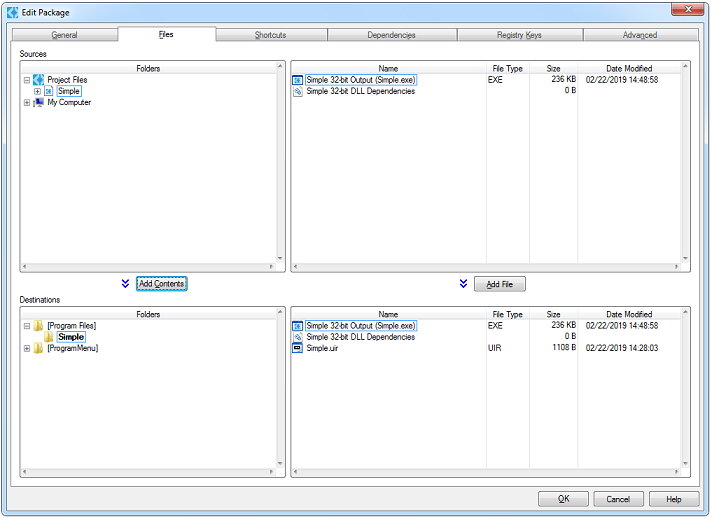
Adding Files
You can add files in the following ways:
- To add the entire contents of a folder or project to the installation, select the folder or project in the folders tree of the Sources browser and click Add Contents. LabWindows/CVI adds the selected folder to the directory that is currently selected in the Destinations browser.
- To add an individual file, select the file in the files table of the Sources browser and click Add File. LabWindows/CVI adds the selected file to the directory that is currently selected in the Destinations browser.
- You also can drag a folder or files from the Sources browser or from Windows and drop them into the Destinations browser to add them to the installation.
- If the target type is executable, Project Name Output is the .exe file.
- If the target type is DLL, Project Name Output is the DLL and import library.
- If the target type is static library, Project Name Output is the .lib file.
Sources browser
The Project Name Bitness Output items represent the release executable, DLL, or static library built by the default configurations of your project. The naming convention for output items built from custom configurations is Project Name Configuration Output. Output items dynamically update based on the current target type and settings of the project.
For a DLL project output group, you can toggle the inclusion of the import library by right-clicking the item and selecting Include/Exclude Import Library.
The Project Name Bitness Dependencies items represent the dependencies of the release executable, DLL, or static library built by the default configurations of your project. The naming convention for the dependencies items of custom configurations is Project Name Configuration Dependencies.
Destinations browser
You can drag and drop folders within the Destinations browser to quickly reorganize your installation file structure.
Red text indicates that a file cannot be found. If a directory appears in red text, the directory contains a missing file within it. If you see this, it is likely that a file or directory on disk was moved, renamed, or deleted. In the case of a project output group, it may indicate that the project has not yet been built in release configuration. You can use the Source Path option in the Installation File Options dialog box to view the expected path of the file. If a file you have added to the Destinations browser has been moved on disk, you must remove the file from the browser and add it from its new path. Press <F5> to refresh the view if files have moved on disk while the Edit Package dialog box has been open. The installer build fails if LabWindows/CVI cannot find one or more of the included files.
- File Options—Launches the Installation File Options dialog box, which you can use to specify the following options:
- Source Path—Specifies the path on the build computer from which the file is added to the installer. This is not the path to which the file is installed on the target machine. You cannot modify this path directly. To change the source path, remove the file from the Destinations browser and then add the file from the desired location.
- Launch after Installation—Specifies whether to launch the file after installation. If you enable the Launch after Installation option, you can specify the Launch style option. This option specifies which of the following methods the installer uses to launch the file. Select one of the following options:
- Launch and continue—Launches the file and continues launching other files that have the Launch After Installation option enabled without waiting for the file, or its associated launcher, to complete.
- Launch and wait for completion—Launches one program at a time. If you select this option, the installer waits for the currently launched program to complete/exit before launching the next program.
- Launch during Uninstallation—Specifies whether to launch the file during uninstallation.
The Launch after Installation and Launch during Uninstallation options are available only if the file has one of the following extensions: .exe, .bat, .cmd, .com, .py, .rb, .vb, .pl, .reg, .rgs, .ws, or .pif. You cannot specify a launch order for multiple files launched this way. If you enable the Launch after Installation or Launch during Uninstallation option, you can specify the Cmd line args option. This option specifies the command line arguments to pass to the file. You can use the following variables in the command line arguments, which resolve to the specified strings. All paths are terminated by backslash characters.- %dest%—The path to the application installation directory
- %nidir%—The path to the 32-bit root directory where NI software is installed
- %nidir64%—The path to the 64-bit root directory where NI software is installed
- %name%—The display name of the distribution
- %package%—The package name of the distribution
- Read-only—Specifies whether to make the installed copy of the selected file read only.
- Hidden—Specifies whether to make the installed copy of the selected file hidden.
- System—Specifies whether to make the installed copy of the selected file a system file.
- Register as ActiveX server—Specifies whether to attempt to register the selected file, regardless of file type, as an ActiveX server. The installation does not display any warnings or errors if the file fails to successfully register as an ActiveX server.
- Remove File(s)—Removes the selected file(s) from the installation. You also can press <Delete> to remove files.
Modifying Files to Install
You can use context menus in each of the trees in the Files tab to organize and search the specified tree and modify what files are installed in what locations. The following items are available in the folders tree in the Destinations browser. The menu items that are available depend on what folder is currently selected.
- New Subdirectory—Creates a new subdirectory under the selected directory.
- Remove Directory—Removes the selected directory and its contents from the installation. You also can press <Delete> to remove a directory. This option is not available for the application directory.
- Rename—Allows you to edit the name of the selected directory. You also can press <F2> to rename the selected directory. You cannot give a directory the same name as an existing directory in the same location.
- Refresh—Refreshes the view so that it matches what is on disk.
- Set as Application Directory—Specifies the selected directory as the application directory. This directory typically contains all application files, except for files that must be installed to a specific system location. You may not specify a symbolic install location as the application directory. The application directory is indicated by a bold label.
- Make Writable for All Users—Unlocks the selected subdirectory permanently so that it is writable by any authenticated user, regardless of that user's access permission on the target computer. This option is available for all subdirectories you create in the [Program Files], [Program Data], and [Public Documents] locations, except for the Microsoft and National Instruments subdirectories.
- All Installation Locations—Lists the available installation roots. These symbolic locations are automatically resolved by NI Package Manager to the actual directory paths on the target machine during installation. The actual paths can vary based on operating system version, language, and configuration. You can select from the following list of common Windows and National Instruments locations.
Location Description Typical Directory Path on Windows [Home] The public home folder C:\Users\Public [Desktop] Desktop C:\Users\Public\Desktop [Program Files] The Program Files directory C:\Program Files [Program Files (x86)] The 32-bit Program Files directory
C:\Program Files (x86)
Note This option is available only for 64-bit package distributions. [Program Data] The Program Data or Application Data folder. C:\ProgramData [Boot Volume] The Windows boot volume C:\ [Public Documents] Public Documents folder C:\Users\Public\Documents [Startup] The Windows startup folder C:\ProgramData\Microsoft\Windows\Start Menu\Programs\StartUp [ProgramMenu] The Program Menu folder C:\ProgramData\Microsoft\Windows\Start Menu\Programs [SysWOW64] The 32-bit Windows System folder
C:\Windows\SysWOW64
Note This option is available only for 64-bit package distributions. [System] The Windows System folder. C:\Windows\System32 [Temp] Temporary folder used during package installation. 
Note All contents in this folder are deleted after the package installation completes. C:\Users\<username>\AppData\Local\Temp\<temporary folder> [National Instruments] National Instruments software directory 32-bit Windows C:\Program Files\National Instruments
64-bit Windows C:\Program Files (x86)\National Instruments[National Instruments (x86)] The 32-bit National Instruments software directory
C:\Program Files (x86)\National Instruments
Note This option is available only for 64-bit package distributions. [IVI Std Root] The IVI Standard Root directory. If IVI is not installed on the system, the installer uses a default directory. 32-bit Windows C:\Program Files\IVI
64-bit Windows C:\Program Files (x86)\IVI