Creating a Function Panel Window
In this example, you create a function panel without writing any code. The example panel controls an oscilloscope with two channels and configures the vertical sensitivity, coupling, and invert setting of the oscilloscope.
Complete the following steps to create a new instrument and panel.
- Select File»New»Function Tree (*.fp).
- Select Create»Instrument.
- Enter Function Panel Examples as the Name and panel as the Prefix. Click OK.
- Select Create»Function Panel Window.
- Enter Configure as the Name and config as the Function Name. Click OK.
- Double-click the Configure node in the function tree. A new function panel window that contains a single function panel appears on the screen. Notice that the code name of the function appears in the generated code window, preceded by the prefix.
- Select Create»Binary and complete the Create Binary Control dialog box, except Default Value, as shown in the following figure.
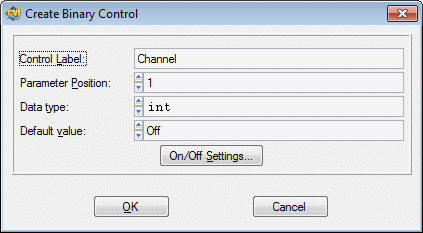
- Click the On/Off Settings button and complete the Edit On/Off Settings dialog box as shown in the following figure. Click OK in both dialog boxes and position the control on the panel.
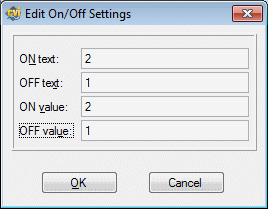
- In the Create Binary Control dialog box, set the Default Value to 1.
- Select Create»Input.
- Complete the Create Input Control dialog box as shown in the following figure. Click OK and position the control on the panel.
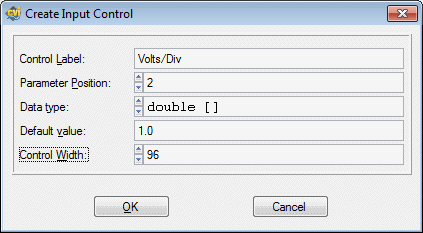
- Select Create»Slide.
- Complete the Create Slide Control dialog box as shown in the following figure.
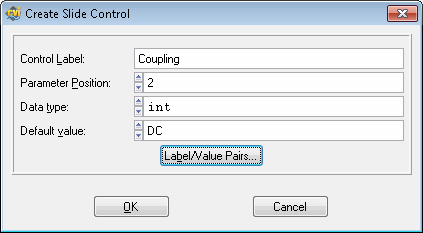
- Click Label/Value Pairs and complete the Edit Label/Value Pairs dialog box as shown in the following figure. Click OK in both dialog boxes and position the control on the panel.
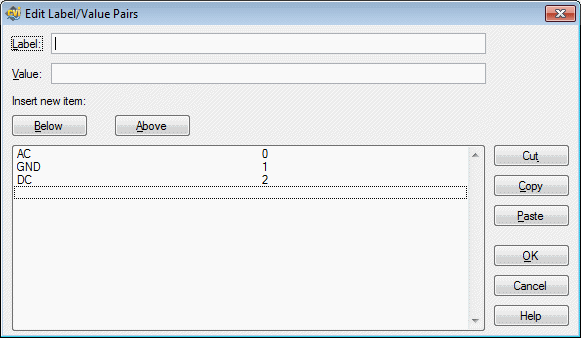
- Select Create»Binary and complete the Create Binary Control dialog box, except Default Value as shown in the following figure.
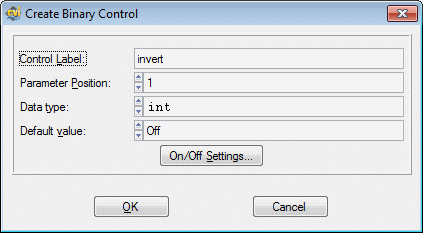
- Click the On/Off Settings button and complete the Edit On/Off Settings dialog box as shown in the following figure. Click OK in both dialog boxes and position the control on the panel.
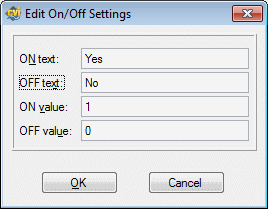
- In the Create Binary Control dialog box, set the Default Value to Off.