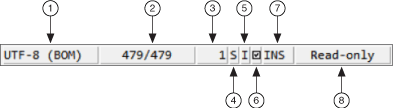Status Bar for the Released Source and Interactive Execution Windows
The released Source and Interactive Execution windows contain a status bar that displays the status of various aspects of the file.
|
|||
| 1 Encoding | 3 Column | 5 Instrument driver source | 7 Insert/overwrite/search |
| 2 Line/total lines | 4 Save | 6 Source code control | 8 Status messagesh |
- Encoding—Displays the encoding of the file.
- Line/total lines—Displays the line of code where the cursor is located currently and the total number of lines in the file.
- Column—Displays the column where the cursor is located currently.
- Save—Displays a S to indicate the file contains unsaved changes. Click the S to save the file. If there are no unsaved changes, the field is empty.
- Instrument driver source—Displays an I to indicate the file is source code for an instrument driver. If the file is not source code for an instrument driver, the field is empty.
- Source code control—Displays a box if the file is in a source code control system but not checked out. Displays a box with a checkmark, if the file is checked out. If the file is not in a source code system, the field is empty.
- Insert/overwrite/search—Displays INS to indicate that you can insert text into existing text. Displays OVR to indicate that you can type over existing text. Toggle between settings by clicking the field, or by pressing the <Insert> button on the keyboard. Additionally, if you click <Ctrl-Q> on the keyboard, this field displays SRCH to indicate you are in search mode.
- Status messages—Displays various messages to indicate that a file is read-only, that you are recording a macro or pausing the recording, the range of lines selected, and so on.