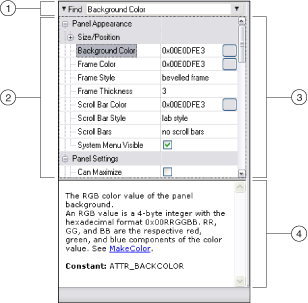Attribute Browser
The Attribute Browser contains a tree view of the attributes and values of the attributes related to the controls and panels in a selected .uir. When you select or open a .uir file, the Attribute Browser appears to the right of the User Interface Editor. You can view the help for each attribute in the help window at the bottom of the Attribute Browser.
 |
Notes
|
|
||
| 1 Find/Filter text box | 3 Values | |
| 2 Attributes | 4 Help window | |
Right-click the Attribute Browser to access the following menu items:
- Pin/Unpin—Available in filter mode only. Pins an attribute in the Attribute Browser. If you pin an attribute and then filter the list, the bolded, pinned attribute remains visible in the list, regardless of whether it matches the filter. This option is useful to retain visibility of attributes you work with frequently, or to group attributes together.
- Find—Searches for text in the Attribute Browser.
- Expand All—Expands all attribute categories. This option is not available if you flatten the list.
- Collapse All—Collapses all attribute categories. This option is not available if you flatten the list.
- Flatten—Flattens the list of attributes into an alphabetical list.
Navigating in the Attribute Browser
The Attribute Browser sorts attributes according to the attribute class for each control or panel. For example, LabWindows/CVI groups together attributes relating to the control appearance, attributes relating to the label appearance, and so on. When you select a control or panel in the .uir, the attributes related to that control or panel appear in the Attribute Browser. You can select and edit the attributes of multiple controls simultaneously; however, only the attributes that the controls have in common are available for edit in the Attribute Browser.
 |
Note If you select controls or arrays of controls in the User Interface Browser, LabWindows/CVI displays the control attributes in the Attribute Browser. |
Use the Find or Filter text box, located above the attributes tree, to quickly locate specific attributes in the tree or to filter similarly named attributes. Click the text box label to switch between the find mode and the filter mode. You also can use the <Tab> key to navigate through the attributes and values in the Attribute Browser.
 |
Note Pressing <Ctrl-F> in the Attribute Browser gives focus to the Filter or Find text box, as well as toggles between the filter and find modes when the text box has focus. |