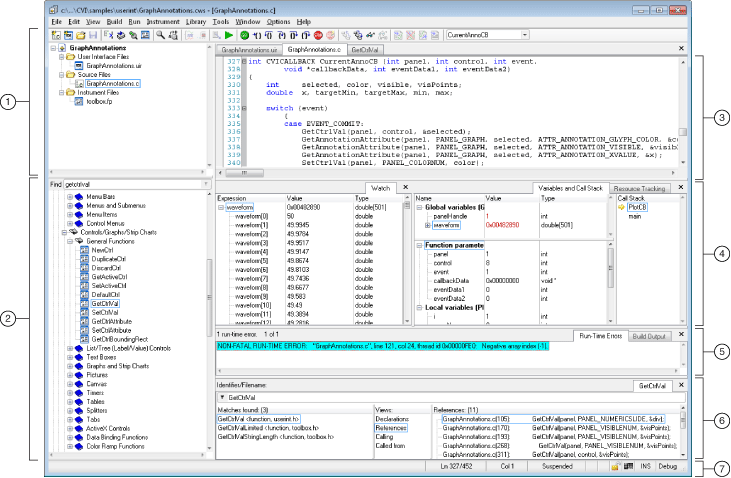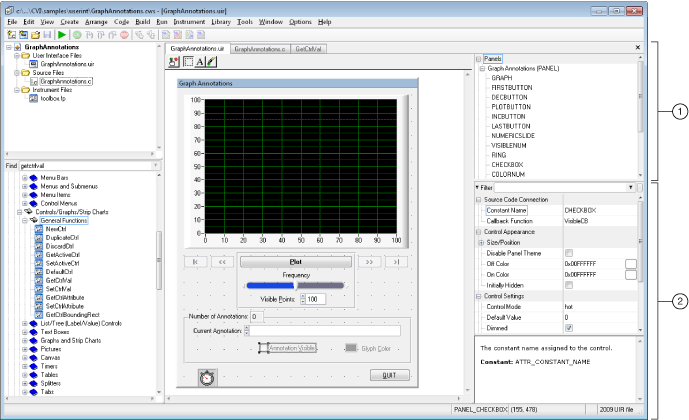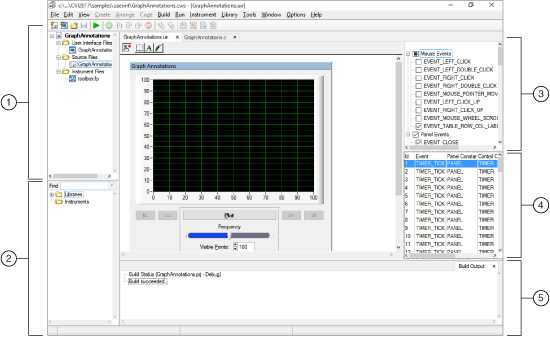Workspace Window Overview
Use the Workspace window to open, edit, build, run, and save application project (.prj) files and to open, edit, and save workspace (.cws) files. A workspace file contains the settings that do not affect the way a project builds, such as breakpoints, window positions, tag information, and debugging levels. A workspace can contain one or more projects. A project file is a list of files your application uses. If you loaded a workspace the last time you used LabWindows/CVI, that workspace appears in the Workspace window when you start LabWindows/CVI again.
The Workspace window contains many of the different components of the LabWindows/CVI environment. In this window, you can work with all of your files—you can create, edit, save, and run files. You also can view output such as errors and search results.
The Workspace window contains the following areas:
- Project Tree
- Library Tree
- Window Confinement Region
- Debugging Region
- Output Region
- Source Code Browser
- Status Bar
- User Interface Browser
- Attribute Browser
The following image displays the areas of the Workspace window, excluding the User Interface Browser and the Attribute Browser.
|
|||
| 1 Project Tree | 3 Window Confinement Region | 5 Output Region | 7 Status Bar |
| 2 Library Tree | 4 Debugging Region | 6 Source Code Browser | |
When you select or open a .uir file in the Workspace window, the User Interface Browser and Attribute Browser appear to the right of the User Interface Editor as shown in the following image.
|
|||
| 1 User Interface Browser | |||
| 2 Attribute Browser | |||
When you select or open a .uir file in the Workspace window in Operate mode, the event logger appears. The Event Tree and Event Panel appear to the right of the User Interface Editor as shown in the following image.
|
|||
| 1 Project Tree | 3 Event Tree | 5 Output Region | |
| 2 Library Tree | 4 Event Panel | ||
Opening and Loading Files, Projects, and Workspaces
You can open .c, .h, and .uir files in a workspace by double-clicking the filename directly. Double-clicking a .fp file opens the Select Function Panel dialog box for the instrument driver. You also can open files by dropping them onto the Window Confinement Region. Dropping a .fp file onto the Window Confinement Region opens the Function Tree Editor and loads the .fp file.
To add a file to the active project, drop the file onto the Project Tree.
When you drop a project file onto the Window Confinement Region, LabWindows/CVI loads the project in a new workspace. When you drop a project onto the Project Tree, LabWindows/CVI adds the project to the currently loaded workspace.
When you drop a workspace file onto the Window Confinement Region or Project Tree, LabWindows/CVI loads the workspace.