Edit Installer Dialog Box - Drivers & Components Tab
Use the Drivers & Components tab of the Edit Installer dialog box to specify what drivers and components the installer application installs.
 |
Note The Drivers & Components tab for complete distributions differs from the Drivers & Components tab for patches. |
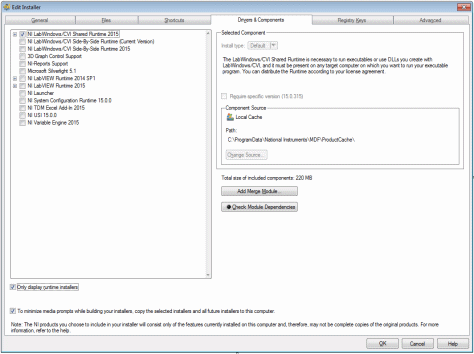
The Drivers & Components tab includes the following options:
- Only display runtime installers—Enable this checkbox to view only the available runtime installers you can include in your build. Disable the checkbox to view all installers available to include in the build, including full installers. If you select a non-runtime installer before enabling the checkbox, LabWindows/CVI displays a warning to inform you that some installers not currently shown will be included in your build.
- To minimize media prompts while building your installers, copy the selected installers and all future installers to this computer.—Select this checkbox to cache the installers currently selected on the Drivers & Components tab for a specific build as well as any installers you install in the future.
- Install type—Specifies the installer type to include for the currently selected component. Examples of install types are Full and Runtime. Not all components offer multiple installer types, in which case this option is dimmed, and LabWindows/CVI includes the available installer type in your installer.
- Require specific version—Check this option if your application requires the specific version of the currently selected component. If the component is upgraded on your computer, or your .cds file is loaded on a computer with a different version of the component, this option prevents your distribution from including anything but the originally selected version. If the option is not checked, your distribution will automatically include the newest version of the component available on the system. This option is not available for the LabWindows/CVI Runtime or components available only as merge modules.
The version number that appears in this option is the version number of the primary installer file, such as the .msi or .msm of the component on your system. This version number might not match the version number that you can see in the product. - Component Source—Displays the location from which LabWindows/CVI includes the selected component. If the component is not locally cached, LabWindows/CVI enables the following options:
- Path—Displays the location of the selected component.
- Change Source—If you want to change the component source, you must click Change Source, even if the path to the source remains the same. For example, click Change Source if you want to substitute a part located on a CD with an updated part on another CD. Click Done in the Open dialog box to update the value in the Path option.
- Total size of included components—Displays the total size of all components that will be added to your distribution. This includes components included by dependency, even those not displayed in the component list. Note that this number relates to the size of the installer, as opposed to the disk footprint of the installation on the target machine. This total is not an estimate of the final installer size, as it does not account for added files, table entries, or installer overhead.
- Add Merge Module—Launches the Select Merge Module dialog box, which you can use to select a .msm file to include in the installer. When you select a .msm file, LabWindows/CVI adds the filename under the Additional Modules item in the tree and marks the added item. LabWindows/CVI creates the Additional Modules item if the folder is not already included in the tree.
- Check Module Dependencies—For each included merge module, LabWindows/CVI attempts to locate all other merge modules on which it depends. If there are no module dependencies or all required modules can be found, the button LED glows green. If the marked devices and components depend on any modules that are not in the same directory or in the system's merge module directory (C:\Program Files\Common Files\Merge Modules), the button LED glows red to indicate there are required modules that cannot be located. In this case, LabWindows/CVI displays a dialog box that lists the missing modules.
The Drivers & Components tab contains a tree on the left that lists all drivers and components on the system that you can include in the installer. When you select an item in the tree, LabWindows/CVI displays a description of it in the Selected Component section of the tab. Note that components may also depend on other support components that do not appear in the list. The following table displays icons that appear in the tree.
| Icon | Description | ||
 | Component selected for inclusion in the installer. | ||
 | Dependency of a selected component. The dependency is included in the installer. (Patches) A partial mark also shows available upgrades in patch distributions if Include driver updates is enabled. The Include driver updates option is available only in patches. | ||
 | Soft dependency of a component. If you select the parent component, this icon changes to a checkmark and the soft dependency is included in the installer. You can choose to omit a soft dependency from the installer.
|