Edit Installer Dialog Box
Use the Edit Installer dialog box to edit the specified Windows installer distribution.
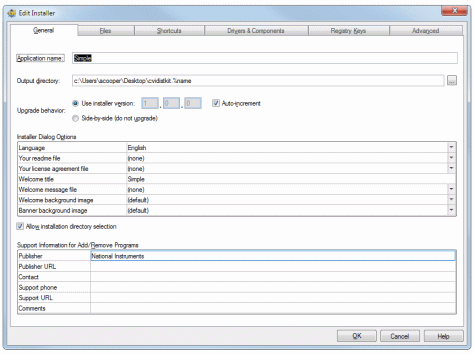 |
Complete the following steps to access the Edit Installer dialog box:
- Select Build»Distributions»Manage Distributions to open the Manage Distributions dialog box.
- If you have an existing distribution, click the Add button, select your file, then click the Edit button to open the Edit Installer dialog box.
If you do not have an active distribution, click the New button to create a new distribution. After you click the OK button in the New Distribution dialog box, the Edit Installer dialog box opens automatically.
 |
Note You also can access the Edit Installer dialog box for existing distributions by selecting Build»Distributions»Edit Distribution Name. |
The Edit Installer dialog box for a Windows installer contains the following tabs:
- General—Use the General tab to enter the installer name, output location, version, appearance, and other general settings.

Note The General tab differs for Windows installer patches. - Files—Use the Files tab to specify what files to install and where to install them, as well as any file options.
- Shortcuts—Use the Shortcuts tab to create shortcuts for installed files.

Note This tab is available only for complete Windows installer distributions, not Windows installer patches. - Drivers & Components—Use the Drivers & Components tab to include NI drivers or other components, including the LabWindows/CVI Runtime, in the installation.

Note The Drivers & Components tab differs for Windows installer patches. - Registry Keys—Use the Registry Keys tab to specify what registry entries to create as part of the installation process.
- Advanced—Use the Advanced tab to specify a hardware configuration file to import, installer launch conditions, media size, and other advanced options.
The Advanced tab differs for patches.