Manage Distributions Dialog Box
Use the Manage Distributions dialog box to add, edit, and remove the distributions in the current workspace. Select Build»Distributions»Manage Distributions to open the Manage Distributions dialog box.
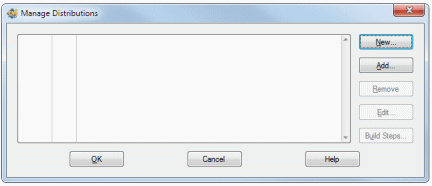
The distributions table lists the name and settings (.cds) file for each distribution in the workspace. The active distribution is bold. Use the context menu for the distributions table to access the following options:
- Edit—Launches the Edit Installer or Edit Package dialog box, which you can use to edit the features of the selected distribution.
- Build—Builds the selected distribution.
- Set Active—Sets the selected distribution as the active distribution. The active distribution appears in the Build»Distributions submenu.
- Rename—Allows you to edit the distribution name.
The Manage Distributions dialog box also provides the following options, which you can use to edit the list of available distributions.
- New—Launches the New Distribution dialog box, which you can use to create a new distribution in the current workspace.
- Add—Launches a file browser you can use to select an existing .cds file to add to the current workspace.
- Remove—Removes the selected distribution from the current workspace. This option does not delete the distribution file from the computer.
- Edit—Launches the Edit Installer dialog box, which you can use to edit the features of the selected distribution.
- Build Steps—Launches the Build Steps dialog box, which you can use to specify actions to execute before and after you build a distribution.
LabWindows/CVI saves the .cds file when you click OK in the Manage Distributions dialog box and when you select Build»Distributions»Build Project or Build»Distributions»Edit Project. LabWindows/CVI distribution settings are saved in .cds files, which are associated with a LabWindows/CVI workspace.