Edit Installer Dialog Box - General Tab
Use the General tab of the Edit Installer dialog box to enter general information about the installer application you are editing.
 |
Note The General tab for complete distributions differs from the General tab for patches. |
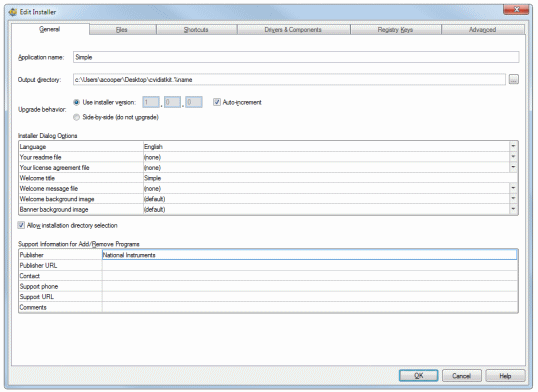
The following options are available in the General tab.
- Application name—The name of the application. This name appears in the installer title bar and the Microsoft Windows Add or Remove Programs list. LabWindows/CVI truncates application names longer than 50 characters.
- Output directory—The directory in which you want LabWindows/CVI to build the installer. LabWindows/CVI creates this directory if it does not exist already. If this directory is inaccessible or does not contain enough space for the built installer, the build fails. Depending on the size of the installer application and the media size you specify in the Advanced tab, LabWindows/CVI includes the installation files in subdirectories named Volume1, Volume2, and so on within the Output directory. To install the application on another machine, you must include all of the Volume directories and then launch the installer executable from the Volume1 directory.
You can use the following variables in the path:
- %name—The application name
- %version—The version of the installer, specified in n.n.n format
- %major—The major version of the installer
- %minor—The minor version of the installer
- %maint—The maintenance version of the installer
- %lang—The installer dialog box language, such as English
These variables are evaluated at build time and may be used to prevent successive builds from overwriting each other. For example, if your output directory is C:\Builds\MyApp_%version and you allow LabWindows/CVI to auto-increment your installer version, your first two builds will be written to the directories C:\Builds\MyApp_1.0.0 and C:\Builds\MyApp_1.0.1, respectively.
Note Use an extra % character to prevent replacement of a variable. For example, use %%name if you want %name in the string instead of the application name. - Upgrade behavior—Determine whether to overwrite previously installed versions of your program or to allow installation of multiple versions of your program.
- Use installer version—Creates a distribution using the specified version number for the next successfully built installer. Version numbers are of the form x.x.x, where the first number is the major version, the second number is the minor version, and the third number is the build number. National Instruments recommends you always increment the version number when you build a new version of the installer. If you enable the Auto-increment option, you cannot edit this option.
When you select this option, the distribution you create overwrites previously installed versions of the program. - Auto-increment—If you enable this option, LabWindows/CVI increments the version (build number) each time you build the distribution. When the build number or minor version roll over, LabWindows/CVI increments the minor version or major version, respectively.
- Side-by-side (do not upgrade)—Creates a distribution that users can install without overwriting previously installed versions of the program.

Note If you select this option, make sure that you specify different installation directories for each side-by-side distribution. Installing the same files to the same locations causes files to be removed when a user uninstalls the program and might cause the program to stop working correctly. Consider disabling the Allow installation directory selection option so that users do not have the option to install in the same installation directory as a previous version.
- Use installer version—Creates a distribution using the specified version number for the next successfully built installer. Version numbers are of the form x.x.x, where the first number is the major version, the second number is the minor version, and the third number is the build number. National Instruments recommends you always increment the version number when you build a new version of the installer. If you enable the Auto-increment option, you cannot edit this option.
- Installer Dialog Options—Use this table to edit the user interface features of the installer. You can specify the following options:
- Language—Specifies the language in which the installer displays all messages during the installation. Click the ring control to access the list of installer languages LabWindows/CVI supports. Use only characters in the installer that are part of the alphabet of the installation language you select. Characters in the installer that are not part of the installation language alphabet may not be handled properly.
- Your readme file—Specifies an optional readme file that the installer program displays during the installation process. You can specify only a .rtf file for this option.
- Your license agreement file—Specifies an optional license agreement that the installer program displays when you run the installation. If you include a license agreement, users must accept the agreement to continue the installation. The specified license agreement is meant to cover only the application. The installer also displays any other license agreements for the drivers or other products you include. You can specify only a .rtf file for this option.
- Welcome title—Specifies the title displayed in the first panel of the installation program. By default, this is the same as the Application name.
- Welcome message file—Specifies the text displayed under the Welcome title in the first panel of the installation program. The installer displays a generic message if you do not specify a custom message. You can specify only a .txt file for this option.
- Welcome background image—Specifies the image to use on the first panel of your installer. Click the down arrow and select Edit to open the Welcome background image dialog box.
- Banner background image—Specifies an image to use on subsequent panels of your installer. Click the down arrow and select Edit to open the Banner background image dialog box.
- Allow installation directory selection—Specifies whether to display the Destination Directory panel during installation. If you disable this option, the user cannot modify the directory where the application installs.
- Support Information for Add/Remove Programs—Use this table to edit the support information users can access by clicking the click here for support information link in the Windows Add or Remove Programs dialog box.
You can specify the following options:
- Publisher—The publisher listed in the Publisher item in the Windows Support Info dialog box. This name is a link, which launches the Publisher URL when clicked.
- Publisher URL—The URL to which the Publisher name is linked.
- Contact—The contact listed in the Contact item in the Windows Support Info dialog box.
- Support phone—The telephone number listed in the Support Telephone item in the Windows Support Info dialog box.
- Support URL—The URL listed in the Support Information item in the Windows Support Info dialog box.
- Comments—The comments listed in the Comments section of the Windows Support Info dialog box.